The Complete Guide to Imgto3D.ai
Welcome! This guide provides everything you need to know to transform 2D images into high-quality 3D models. Follow these steps to master the process from start to finish.
The Core Workflow
Upload Image
Drag & drop or select a clear 2D image. Photos of single, well-defined objects work best.
Adjust Settings
Choose a generator and set your preferred Face Count to control the level of detail.
Generate & Download
Click 'Generate' and download your 3D model when it's ready. Remember, files are deleted after one hour.
Ready to Start? Go to the Editor
You can access our generators by switching between them from the top-left menu on any editor page or by using the quick links in the website footer. You can also jump directly to an editor: Go to Turbo | Go to Pro | Go to Ultra
Choosing the Right Generator
We offer three powerful generators, each optimized for a different purpose. Selecting the right one is key to achieving your desired outcome.
| Generator | Best For | Speed | Texture Quality | Cost (Credits) |
|---|---|---|---|---|
| Turbo AI 3D Model Generator | Rapid prototyping, fast iterations, and low-poly assets. | 20-60s | Good | 20 |
| Pro AI 3D Model Generator | High-quality assets for games and e-commerce with excellent texture fidelity. | 120-180s | Excellent | 38 |
| Ultra AI 3D Model Generator | Maximum geometric detail, ideal for complex characters, figurines, and 3D printing. | ~180s | Very Good | 80 |
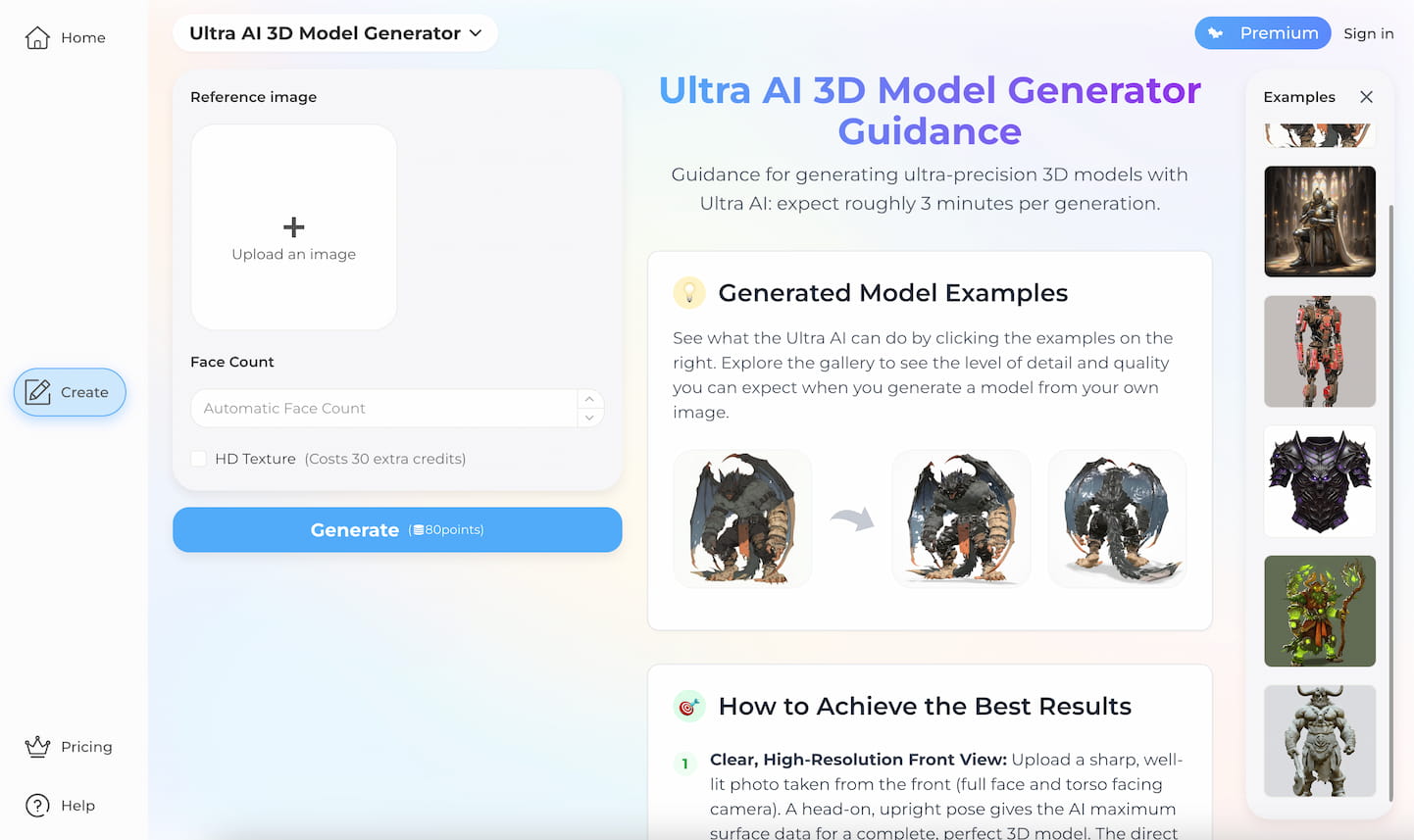
This is a screenshot of the Ultra AI 3D Model Generator
How to Get the Best Results
The quality of your output is directly tied to the quality of your input. Follow these illustrated guides to prepare the perfect image and avoid common problems.
Universal Rules for All Images
- 🥇Use a clear, front-view photo. This is the single most important rule for achieving an accurate model, especially for characters and faces. A direct, head-on angle gives the AI the most data to work with and avoids the distortion that can occur with side or three-quarter views. Ensure the subject is looking directly at the camera.
- 📏Show the whole silhouette. Avoid cropping the image too tightly. If the top of a character's head, their feet, or the tips of a monster's ears are cut off, the AI will be forced to guess how to close the 3D mesh, often resulting in flattened or warped geometry. Frame your shot to include the entire subject.
- 🗳️Incorporate 3D perspective, shadows, or depth of field. The input image should clearly convey the subject's three-dimensional form. Avoid overly flat, simplistic, or very basic sketches that lack sufficient visual cues for 3D reconstruction. Features like subtle shadows, varying light intensity, or natural perspective greatly help the AI interpret depth and create a realistic 3D model.
- ✨Use a simple, uncluttered background. A busy background can confuse the AI, causing it to merge background elements into your 3D model. While a plain white or grey background is good, a transparent background is perfect. If your image has a complex background, always use the Background Remover first for a clean, isolated subject.
For Flat Illustrations or Hand-drawn Sketches
Flat images lack depth cues, which leads to 'blocky' results. We strongly recommend using the Image to 3D Style Transformer first. This pre-processing step adds realistic lighting and shadows, providing the crucial 3D information our main generators need. See the difference below:
For sketches, pre-transformation improves model accuracy compared to direct generation.

Generated Directly from a Sketch

Using Style Transformer First
Similarly, a flat illustration will produce a box-like result without pre-transformation.

Problem Example

Use Image to 3D Style Transformer First
For Images with Ground Shadows or Complex Backgrounds
Strong shadows or cluttered backgrounds can be misinterpreted by the AI, often creating a large, unwanted 'floor' under your model. Always use the Background Remover to eliminate these distractions before generating your 3D model.

Problem Example

Use Image Background Remover First
Understanding Advanced Settings
For those who need more control, these settings allow you to fine-tune the final output. For most users, the default settings are a great starting point.
Face Count
Sets the target polygon count for the 3D model. Higher counts capture more intricate details, while lower counts are optimized for performance in games.
Octree Resolution
Affects the detail captured during reconstruction. Lower numbers might mean fewer details are captured from the original image.
Number of Chunks
Determines detail granularity during conversion. Higher numbers can produce more detailed results by processing the image in more parts.
Steps
Influences the iterative 2D to 3D conversion process, though specific outcomes may vary. You can experiment with this setting.
Frequently Asked Questions
Why does my model look blocky or have a huge floor?
• Blocky Results: This happens with flat images like sketches or logos that lack depth information. The solution is to pre-process your image using our Image to 3D Style Transformer first.
• Oversized Floor: This is caused by shadows or background clutter. The solution is to use the Image Background Remover to isolate your subject before generating.
What's the main difference between Turbo, Pro, and Ultra?
Are the helper tools really necessary?
• The Style Transformer gives flat art the 3D information it needs, preventing 'blocky' models.
• The Background Remover ensures the AI only focuses on your subject, preventing unwanted geometry from shadows and clutter.
What file formats can I download?
• OBJ (universal compatibility)
• GLB (for web and AR)
• STL (for 3D printing)
The Free Plan is limited to OBJ format only.