The Perfect Shot: Tips for Choosing and Preparing Images for Stunning 3D Conversions
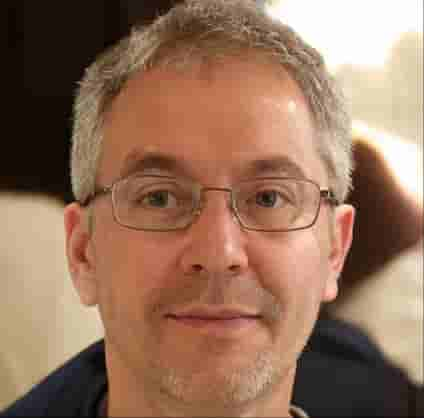 By Felix Thibault
By Felix ThibaultAlright folks, let's get real. We're all chasing that high of turning a simple 2D image into a tangible 3D print or a slick asset for our next game. The rise of AI-powered 3D creation tools has made this process ridiculously accessible – and platforms like IMGto3D.ai are at the forefront, promising "Zero Cost, Instant Results." As someone who's spent years navigating the 3D landscape, both as a die-hard 3D printing hobbyist and an indie game dev, I can tell you these AI solutions are absolute game-changers.
But here's the kicker, the age-old wisdom that holds true even for the most advanced image-to-3D converters: garbage in, garbage out. You want those "stunning 3D models" that this kind of technology can produce? It all starts with the perfect shot. So, grab a coffee, and let's talk about how to properly feed your AI beast – like the rather impressive Hunyuan-based algorithm IMGto3D.ai (a prime example of a modern AI 3D model generator) boasts – the good stuff to get truly remarkable results. My own trial-and-error has taught me that this initial step is paramount.

Why Your Input Image is the MVP (Most Valuable Pixel-set) for Any AI 3D Generation
Think of an AI model generator as a super-talented sculptor who's, well, a little blindfolded. It relies entirely on the visual information you feed it through the 2D image. It’s meticulously looking for clues about shape, depth, texture, and form. The clearer, more unambiguous those clues, the better your final 3D model will be. For us 3D printing gurus, this means cleaner meshes, finer details that don't look like digital mush, and crucially, less time wrestling with repairs in software like Meshmixer or Blender. I've learned the hard way that a poorly lit photo can add hours to post-processing for a print.
For my fellow game devs, high-quality input into these AI tools for 3D modeling translates to more optimized, game-ready assets straight out of the digital oven. This is especially true when you're aiming for those sweet low-poly counts, like the "under 10K polys" Liam O'Connor mentioned achieving with IMGto3D.ai for his mobile RPG. Good input helps the AI algorithms create efficient topology from the start.
Core Principles for Nailing That Image: Fueling Your 3D AI
Based on my extensive experience and what proficient tools like IMGto3D.ai (a free AI 3D model generator worth checking out) themselves recommend, here’s your essential checklist. Adhering to these isn't just a suggestion; it's foundational to getting professional-grade results.
1. Clarity is King (and Queen, and the entire Royal Court)
- Sharp Focus: This is non-negotiable. If your subject is blurry, the AI image-to-3D system will struggle to define its edges and surfaces accurately, leading to a "blobby" or indistinct model. Use that tap-to-focus on your phone!
- No Motion Blur: Keep a steady hand, or better yet, use a tripod if you can, especially in lower light. Any motion blur is essentially corrupted data for the AI.
2. Light It Right – No Drama, Just Data for the AI
- Even Lighting: Soft, diffused light is your best friend. Think overcast day, or a well-lit room without harsh spotlights. This helps the 3D generation AI see all parts of your object without losing crucial data in deep shadows or blown-out highlights. The AI interprets extreme light variations as geometry changes, which you don't want.
- Avoid Harsh Shadows: These can be misinterpreted by the AI as part of the object's actual physical geometry, leading to unwanted indentations or flat areas.
IMGto3D.aispecifically mentions "well-lit images," and they're absolutely right. This is a cornerstone for any successful image-to-3D conversion.
3. The Lone Star: Focus on a Single Object
- Isolate Your Subject: Most current image-to-3D AI systems, including many like
IMGto3D.ai, excel when they can clearly distinguish a single primary object. A cluttered scene is like asking the AI to solve a complex jigsaw puzzle with pieces from five different boxes, often resulting in parts of the background being merged into your object. - This focus is crucial for clean geometry and accurate representation. My early experiments with complex scenes often led to abstract (and usually unusable) art rather than the intended model!
4. Background Check – Keep it Simple, Silly (KISS)
- Plain & Contrasting: A background that doesn't visually compete with your subject is ideal. A plain wall, a sheet of poster board, or even an uncluttered outdoor scene where your subject stands out will yield significantly better results from your chosen AI 3D conversion tool.
IMGto3D.ai's FAQ explicitly nods to a "plain background" for this very reason. - This helps the AI easily segment the object from its surroundings, leading to cleaner edges on your 3D model.
5. Resolution Does Count (More Data, More Detail)
- Go High (Enough): While you don't need gigapixel images, a decent resolution (HD or higher) provides the AI algorithm with more data points to work with.
IMGto3D.aisuggests a minimum of 1024x768. From my experience, if your camera can do 1920x1080 or higher without introducing noise, use it, especially for intricate details you want to capture for that 3D print or detailed game asset. - Remember, the AI is trying to build a 3D model; more pixels can translate to more accurately perceived depth and texture information.
6. What's Your Angle?
- Clear View: Ensure the primary features of your object are clearly visible and well-defined. While some AI 3D modeling software can infer missing parts, a clear, unobstructed view of the object's main form is always best. If it's a character bust, a frontal or slight three-quarter view is often great. For an object, ensure its defining characteristics aren't hidden or obscured by other parts of itself.
7. Format Matters (Slightly)
- JPG & PNG are Your Friends: These are standard, widely supported formats.
IMGto3D.ai, like many good AI platforms for 3D, accepts these, which covers 99% of typical use cases. Lossless PNG is often my preference if I have the choice, to avoid compression artifacts.
Quick Wins: Prepping Your Image Before Uploading to an AI Converter
You don't need to be a Photoshop wizard, but a few simple pre-processing steps can make a notable difference:
- Strategic Cropping: Tightly crop around your subject. Cut out unnecessary background noise. Get your subject to fill a good portion of the frame. This focuses the AI's attention.
- Basic Adjustments (Use Sparingly): If your image is a bit dark, a slight bump in brightness or contrast can help. But don't go overboard – over-processed images can introduce artifacts or flatten details, which will confuse the AI generation process. The aim is for clarity, not artistic flair at this stage.
What to Sidestep (The "Please Don't" List for Best AI 3D Results)
To save you some frustration (I've had my share!):
- Complex, Overlapping Objects in One Image: Unless the AI technology is specifically designed for full scene reconstruction (most single-image tools aren't), stick to one main hero object.
- Super Low-Res or Heavily Pixelated Images: You can't create detail from nothing. The AI needs data.
- Extreme Artistic Filters: That cool watercolour effect? Probably not great for a realistic 3D model unless you're after a very stylized, unpredictable result. Most AI 3D generators are generally trained on realistic photographic data.
- Highly Reflective or Transparent Surfaces: These are notoriously tricky for any kind of 3D scanning or image-based modeling, AI included. The way light interacts with these surfaces (specular highlights, refractions) can easily confuse the algorithms of even the best AI 3D model generator. Manage your expectations here, or look for tools specifically designed for such materials if they exist.
Bringing It All Home with IMGto3D.ai (Your Friendly Neighborhood Image-to-3D Tool)
The beauty of a tool like IMGto3D.ai is its simplicity and speed. "From 2D to 3D in One Click" isn't just marketing fluff; it's pretty close to reality, and a testament to how far this kind of AI 3D technology has come. And because it's free and requires no login, you can (and should!) experiment. Take a "meh" photo, upload it, see what you get. Then, take a photo keeping the tips above in mind, upload that, and compare the results from this particular AI 3D model generator. I guarantee you'll see a substantial difference in quality and usability.
That "Adaptive Mesh Optimization" they talk about, powered by their Hunyuan-based algorithm? It works best when it has clear, high-quality data to begin with. Good input means this intelligent system can do a bang-up job preserving critical details while giving you that crucial control over polygon density (those "Face Count" options from 5K to 40K). This is GOLD for game devs needing performant assets and 3D printers wanting detailed but manageable STLs (via the convenient OBJ export). Trustworthy tools provide this transparency and control.
Your Turn to Master AI-Powered 3D Creation!
So there you have it – my hard-won insights on getting that perfect shot for your AI 3D modeling endeavors. It's not rocket science, but a little mindfulness and adherence to these best practices before you click that shutter (or select that file) can elevate your image-to-3D game significantly. This isn't just about using a tool; it's about understanding how to partner with it effectively.
Now, go forth, take some awesome photos, and turn them into even more awesome 3D models. Why not try these tips with the IMGto3D.ai platform – your go-to AI 3D model generator – and see the magic unfold? That instant, no-cost feedback loop is invaluable for learning. If you run into issues, remember their FAQ is a good starting point, and they even provide a support email ([email protected]) – a good sign of a tool provider that cares about user experience.
Happy modeling, and happy printing! I'm always keen to see what the community creates, so don't hesitate to share your successes (and even your learning experiences) on your favorite 3D forums.